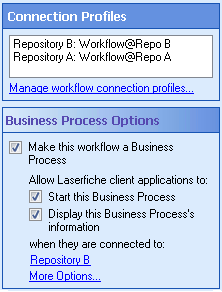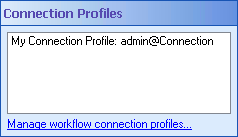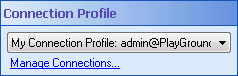Creating a Business Process with Multiple Connection Profiles
Business processes can only have one business process connection profile; however, activities within business process definitions may be assigned connection profiles that are different than the business process connection profile. This allows non-business process activities to interact with multiple repositories.
A single business process connection profile is used for all business process activities within a business process definition. This profile defines which repository the business process is associated with.
Note: Business process reporting can only appear in a single repository, and the business process can only be started from the repository defined in the business process connection profile.
Example: Ben created a workflow that retrieves specific entries in Repository A, copies them, and attaches the copy to an entry in Repository B. Ben can view the Business Process Details on entries in Repository B. See the ![]() business process's connection profiles.
business process's connection profiles.
To configure a business process that interacts with multiple repositories
- Open a business process definition and configure the business process connection profile in the Business Process Options. The repository specified in the business process connection profile is where the business process reporting will be shown and where you can start the business process from.
- In the Designer Pane, and select a blank area. Under
 Connection Profiles in the Properties Pane, click Manage workflow connection profiles.
Connection Profiles in the Properties Pane, click Manage workflow connection profiles. - Ensure the connection profile you want your activity to interact with is listed here. If it's not, define the connection profile.
-
Select the activity that you want to interact with a repository other than the one configured as the business process connection profile. If a workflow has more than one connection profile configured, then any activity that requires a connection profile will have a
 Connection Profiles property box.
Connection Profiles property box. - Select the profile you want the activity use from the drop-down menu. To edit or add connection profiles, click the Manage workflow connection profiles link. Learn more.